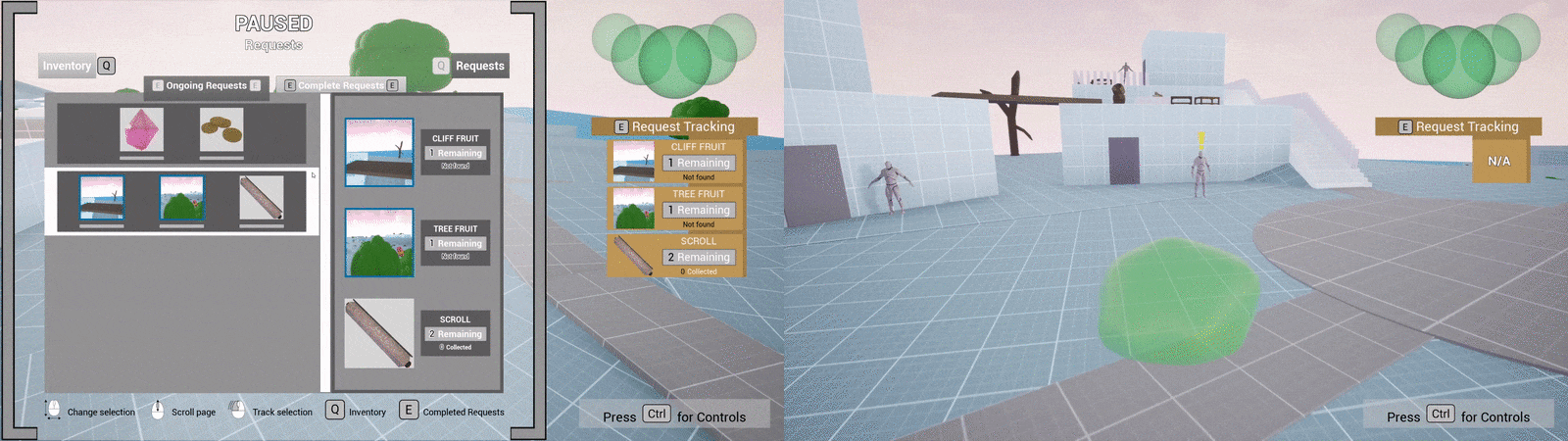“Slime Project”
(Developed Early 2021)
Solo Project
Engine: Unreal Engine 4
Development Time: 58 hours*
*rough estimate due to pivot (see below)
Slime Project was initially inspired by Dungeon Slime, a game currently being developed by Brian May. In the development of Slime Project, I explored mechanics and systems in support of a broad theme (in this case, "being a slime"), and created an external system to provide more context and purpose.
Initially an exercise in level design, I grew increasingly interested in the mechanical possibilities. As this was a personal project, I saw no reason I shouldn’t shift focus. And with the pivot towards systems design and the user experience, everything came together. I took the level I had made and created a much smaller-scale area inspired by it to stage my systems in a believable and holistic environment. From there, it was just a matter of taking my most promising systems and bringing them to the finish line.
Expand each section to read more about it.